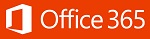
Office 365 offers some very powerful and simple ways to use calendars that are shared between staff members. If you're looking to share your own personal calendar, please follow these instructions. To open a shared calendar on your iPhone or iPad, have a look at here.
Please note: during the upgrade to Office 365, you may find you need to re-share your calendar with some members of staff. This is expected and affects people where one is on Office 365 and the other is not. This only lasts until everyone is upgraded.
Viewing a shared calendar in Outlook 2010
Open Outlook and go to your Calendar.
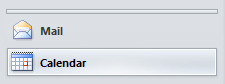
On the ribbon, click Open Calendar, then Open Shared Calendar... .
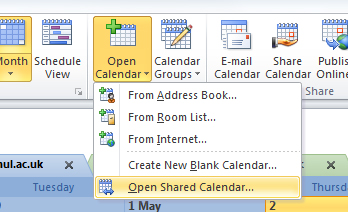
Type in the full address of the shared mailbox whose calendar you wish to view and click OK.
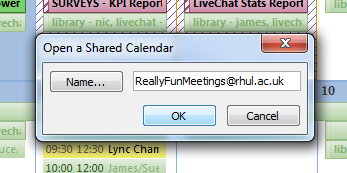
Viewing a shared calendar in webmail
Log in to webmail at mail.rhul.ac.uk with your normal college username and password
In the top-right-hand corner of the window, you'll see your alias ('surname, full name') - clicking on it gives you the option to Open Other Mailbox.

Type in the full address of the shared mailbox whose calendar you wish to view and click Open....
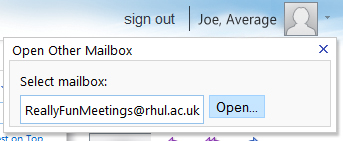
You'll now be in the shared mailbox - select Calendar
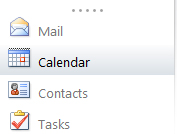
For comprehensive help and troubleshooting of Office 365 visit Microsoft's Outlook help by clicking here.