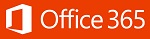
During the upgrade to Office 365 you may find you need to re-share your calendar with some members of staff. This is to be expected and will occur when one person is on Office 365 and the other is not. This will only last until everyone is upgraded.
Sharing your calendar from Outlook
To share your calendar with another staff member, navigate to your Calendar and select the option Share Calendar from the Office Ribbon:
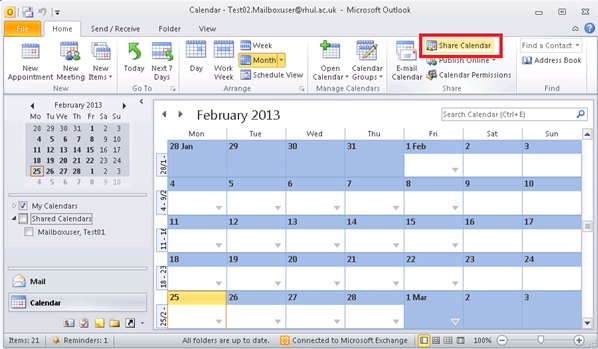
Next, enter the email address of the person you wish to share your Calendar with. Be sure to select the Details level you wish to grant, then choose Send:
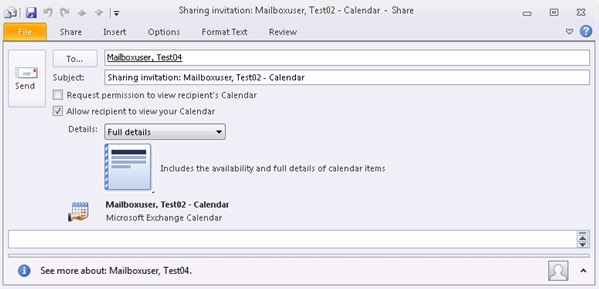
Sharing your calendar from Outlook Web App
To share your Calendar from OWA, navigate to your Calendar. Choose Share, then Share This Calendar:
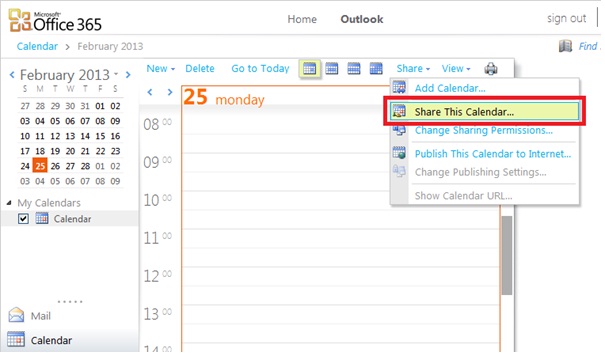
Next, enter the email address of the person you wish to share your Calendar with. Be sure to select the Share level you wish to grant, then choose Send:
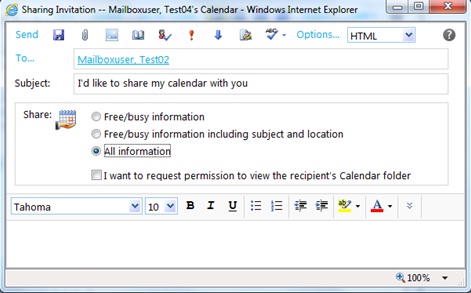
How do others add my calendar?
When you share your calendar, the person you share with will receive an email message inviting them to open your calendar.
In Outlook, they will be able to choose the Open Calendar link to view your calendar:
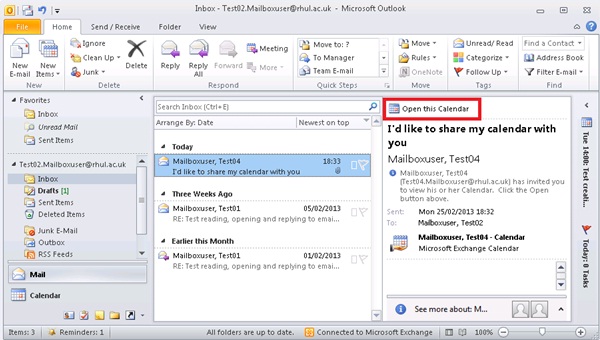
In Outlook Web App, the recipient can choose the Add this calendar option:
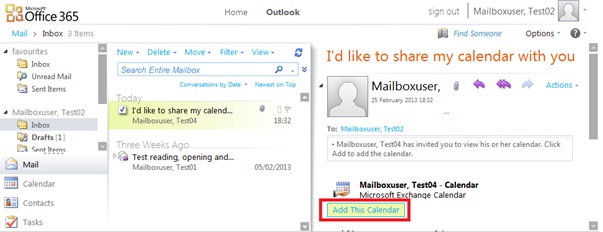
In both Outlook and Outlook Web App, either option will add the calendar to the persistent shared calendar list in the recipient's Calendar.
For comprehensive help and troubleshooting of Office 365 visit Microsoft's Outlook help by clicking here.