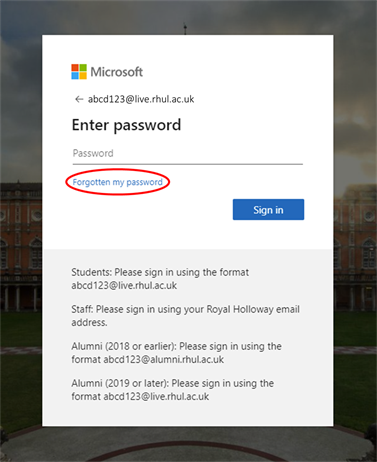A strong and well managed password is key to keeping your digital environment safe and secure. See below for our top tips on how to do this, as well as guidance for accessing and changing your University password.
To provide your accounts with the best protection, attempt to use strong and complex passwords, that are not easily identifiable. Wikipedia has a list of the most common passwords, so you can take a look at the type of patterns to avoid.
Below is some advice on how to make your password as strong as possible:
- Use a mixture of letters, numbers, and special characters
- Use more than one word, if you choose to include words
- Not include a common password, like ‘password’ or ‘enter’ or ‘Holloway’
- Avoid using guessable words, or overly familiar words like your name, department, job, pet's name or favourite football club
- Be longer than 12 characters
- You could try using abbreviated phrases or song lyrics, E.g. "Sg@stis2m-rm0cm" is the first two lines of Sweet Child O' Mine.
Try to avoid the practice of using the same password for all of your accounts, however, still diversifying them enough to ensure that you can remember them. Using one password for all accounts increases your chances of being hacked across your entire online digital footprint.
The University will never ask you to disclose your passwords, and therefore do not need to know it. This rule applies to all of your passwords, outside of your work environment, and should consequently never be shared with anyone.
It's a good idea to keep track of how many password secured accounts you have online, and then delete any that are old, dormant and unused. You should attempt to keep your digital footprint well managed and up to date.
The University can’t recommend a specific password manager, but there are a number of consumer recommended websites that have a list of tools; this may help you manage things a bit easier.
How to change your Royal Holloway password
You can change your password by visiting royalholloway.ac.uk/myaccount and selecting the 'Password' option.

If you forget your password
If you forget your password you can reset it. Go to royalholloway.ac.uk/myaccount and enter your Microsoft 365 ID, which is your University username followed by @live.rhul.ac.uk (e.g. abcd123@live.rhul.ac.uk). Then click on the 'Forgot my password' button (ringed in red, below).