Step 1 Student Details (Back to Step 1)
Step 2 Fee Payment Information (Back to Step 2)
Step 3 Card and Address Information
These pages are in a secure environment. For more details about security see our FAQ page
Check that the Total Amount payable is correct. This is the total of the transactions you elected to pay. If it is not correct, use your browser's "Back" button to return you to the epay Student Details page where you will be able to start again.
Card Details
Please complete the card and address details as requested.
- Fields marked with an asterisk* are mandatory and must be completed for the transaction to be made.
- If no email address is entered you will be prompted to do so, but need not enter one if you prefer not to.
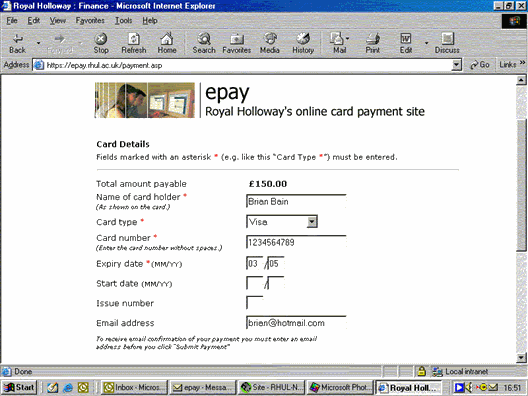
Card Details
Now enter the Cardholder's Address details
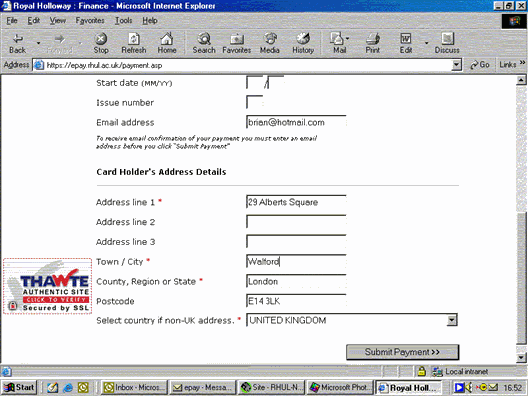
Check the details and amend if necessary. Click "Proceed" when ready
Your card and address details are redisplayed for you to check. Use the "Edit" button to return to the prvious page if any changes need to be made
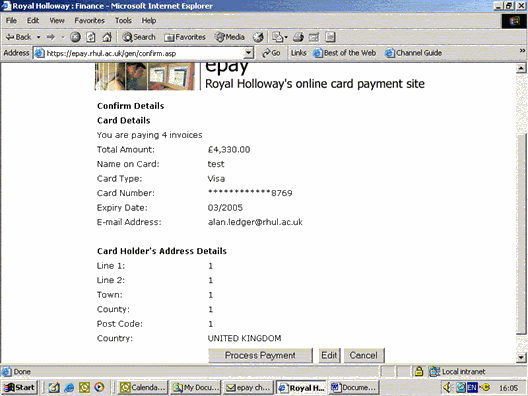
When you are satisfied the details are correct select 'Submit Payment' .
This submits your payment for authorisation.This is normally less than a minute.
Once you have clicked 'Submit Payment' wait for the process to complete. The screen will display whether your payment has been confirmed.
Step 4. Receipt for the payment (Go to Step 4)