Step 1 Student Details (Back to Step 1)
Step 2 Fee Payment Information (Back to Step 2)
Step 3 Card and Address Information (Back to Step 3)
Step 4. Receipt for the payment
When your payment has been successfully authorised the payment confirmation screen will be displayed.
You may like to print a copy for own your records.
An email containing the same details will be sent to the email address you entered.
Please make a note of the Transaction Number. The Fees Office will need this if you have any queries about this payment.
Your payment is now completed.
When you are ready use the link leave the Receipt page. You will be returned to the epay sign in page or to your Campus Connect page depending on how you accessed epay.
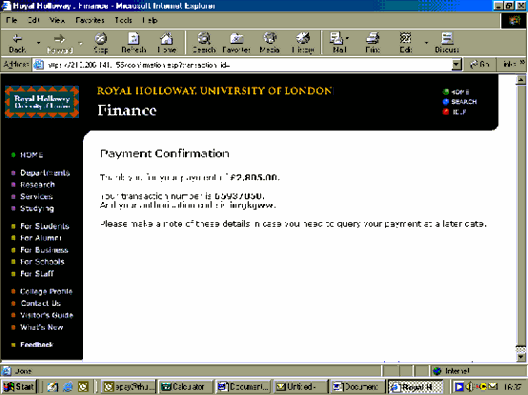
Use the links below as you wish
I want to use epay to make a payment now
I want to go to Campus Connect to view my account and make a payment
Please show me again - epay
Please show me again - epay from Campus Connect